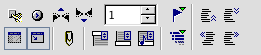|
|
De:Der Navigator
From NeoWiki
| Revision as of 16:31, 27 January 2007 (edit) Jgd (Talk | contribs) (→Definition - added tip about the Status bar, in English and commented) ← Previous diff |
Revision as of 22:31, 28 January 2007 (edit) (undo) Valterb (Talk | contribs) (add navigation via icons at the end of the vertical toolbar, commented) Next diff → |
||
| Line 11: | Line 11: | ||
| <!--<br>On the keyboard, hitting '''apple-shift+F5''' will show the navigator window and the focus will be on the box where it's possible to choose the page number. It's possible to go to a certain page typing the number there or, using the up and down arrows on the keyboard, going up and down in the document--> | <!--<br>On the keyboard, hitting '''apple-shift+F5''' will show the navigator window and the focus will be on the box where it's possible to choose the page number. It's possible to go to a certain page typing the number there or, using the up and down arrows on the keyboard, going up and down in the document--> | ||
| <br style="clear:both;" /> | <br style="clear:both;" /> | ||
| + | |||
| ===Symbolleiste des Globaldokuments=== | ===Symbolleiste des Globaldokuments=== | ||
| [[Image:barreNavigateurMasterDocument.png|left|Symbolleiste des Navigators für ein Globaldokument]] | [[Image:barreNavigateurMasterDocument.png|left|Symbolleiste des Navigators für ein Globaldokument]] | ||
| Line 16: | Line 17: | ||
| <!--<br>If the Navigator window is already open, hitting '''apple+shift+F5''' the icons toolbar will be shown as for ''normal'' writer documents and the focus will be put on the box where you can choose the page number.--> | <!--<br>If the Navigator window is already open, hitting '''apple+shift+F5''' the icons toolbar will be shown as for ''normal'' writer documents and the focus will be put on the box where you can choose the page number.--> | ||
| <!--<br style="clear:both;" /> | <!--<br style="clear:both;" /> | ||
| + | |||
| + | <!--=== Navigation to quikly reach object === | ||
| + | (probably we could add an image here) | ||
| + | The vertical scrollbar ends with three little icons that are, from top to bottom: two litte black triangles pointing up, a small blu ball and two little black triangles pointing down. Usaually icons with the couples of triangles are used to go to '''Previuos Page''' and to go to '''Next page'''<br> | ||
| + | It's possible to change the behavoiur at these two icons to quikly reach other objects. If you click on the icon representing the small blu ball a windo called '''Navigation''' will open and there is possible to set the object to search. Possibilities are Table, Text frame, Graphics, OLE object, Page, Headings, Reminder, Drawing, Control, Section, Bookmark, Selection, Footnote, Note, [[Using_Find_and_Replace#Behaviuor_of_the_arrows_at_the_end_of_the_vertical_scrollbar|Repeat search]], Index enty, Table formula, Wrong table formula.--> | ||
| + | |||
| ===Barre d'icônes dans « Calc »=== | ===Barre d'icônes dans « Calc »=== | ||
| [[Image:NavigateurCalc.png|left|Barre du Navigateur dans Calc]] | [[Image:NavigateurCalc.png|left|Barre du Navigateur dans Calc]] | ||
Revision as of 22:31, 28 January 2007
Contents |
Definition
Der Navigator ist ein festes oder schwimmendes Fenster, mit dem man durch seine verschiedenen Dokumente navigieren kann. Er gehört nicht ausschließlich zum NeoWriter, sondern zu allen Programmen des NeoOffice/J-Officepakets.
Beschreibung und Benutzung der Symbole
"Normale" Symbolleiste
Symbolleiste des Globaldokuments
Die Leiste ermöglicht es, die Elemente, die das Dokument enthält, zu verwalten, zu bearbeiten, zu verschieben, zu löschen etc.
Barre d'icônes dans « Calc »
Le Navigateur vous permet d'atteindre une feuille de calcul, une cellule en entrant son numéro dans le champ d'édition de cette fenêtre, d'aller au début ou à la fin des données, d'atteindre un diagramme (objet OLE), de sélectionner une plage de données et de passer facilement d'une plage de données à une autre, par double-clic sur son nom. Comme dans un document Writer, il est bon de donner un nom significatif à ces différents objets.
Barre d'icônes dans « Impress »
![]() Le Navigateur vous permet de passer rapidement d'une diapositive à l'autre et de naviguer entre les différents fichiers ouverts. Un clic sur la première icône à gauche transforme le pointeur en crayon ce qui permet d'écrire sur les diapositives.
Le Navigateur vous permet de passer rapidement d'une diapositive à l'autre et de naviguer entre les différents fichiers ouverts. Un clic sur la première icône à gauche transforme le pointeur en crayon ce qui permet d'écrire sur les diapositives.
N.B. La barre d'icônes est la même dans Impress et dans Draw-->