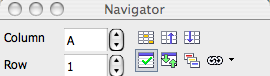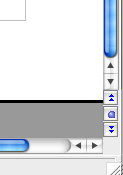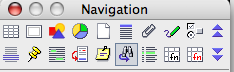|
|
The Navigator
From NeoWiki
Contents |
Definition
The Navigator is a window which permits you to navigate in different documents. It is not unique to Writer, but may be used in all the programs of NeoOffice. The window may be anchored or floating.
It's possible to open the Navigator window clicking on the icon present in the standard toolbar or pressing F5 on the keyboard in Writer, Calc and Draw.
In Writer, you can also double-click on the section the furthest to the left in the status bar (found at the bottom of the page. If the status bar is turned off, you can turn it on under the View menu.
Description and use of the toolbar icons
"Normal" toolbar icons
The Navigator allows you to go to any page by entering the page number in the entry box in this window.
You can also navigate between tables, images, OLE objects and other items inserted in the document. In order to make navigating between objects easier, it is a good idea to give a descriptive name to each object.
One right click, or control-click, on the default name opens a window where you can edit the object's properties, including changing the name.
On the keyboard, hitting apple-shift+F5 will show the navigator window and the focus will be on the box where it's possible to choose the page number. It's possible to go to a certain page typing the number there or, using the up and down arrows on the keyboard, going up and down in the document.
"Master Document" toolbar icons
Allows you to manage the elements included in the document, to edit, move, or remove them, etc.
If the Navigator window is already open, hitting apple+shift+F5, the icons toolbar will be shown as for normal writer documents and the focus will be put on the box where you can choose the page number.
Calc toolbar icons
The Navigator allows you to go to a sheet or a cell by entering its number in the entry box of this window. You can also go to the begining or the end of the data, to go to a chart (as an OLE object), to select a range of data and to move easily from one range of data to another, by double-clicking on the name. As in a Writer document, it is good to give a significant name to the various objects.
Impress toolbar icons
![]() The Navigator allows you to move quickly from one slide to another and to navigate between different open files. One click on the first icon to the left transforms the cursor into a pencil which allows you to write on the slides.
The Navigator allows you to move quickly from one slide to another and to navigate between different open files. One click on the first icon to the left transforms the cursor into a pencil which allows you to write on the slides.
N.B. The toolbar is the same in Impress and in Draw.
Navigation to Quickly Reach an Object
It is also possible to navigate in a document using the controls at the end of the vertical scroll bar instead of the Navigator. The vertical scrollbar ends with three little icons that are, from top to bottom: two litte black triangles pointing up, a small blue ball and two little black triangles pointing down. Usaually icons with double triangles are used to go to Previous Page and to go to Next page
It's possible to change the behavior of these two icons to quickly reach other objects. If you click on the icon representing the small blue ball a window called Navigation will open where it is possible to set the object to search. Possibilities are Table, Text frame, Graphics, OLE object, Page, Headings, Reminder, Drawing, Control, Section, Bookmark, Selection, Footnote, Note, Repeat search, Index enty, Table formula, Wrong table formula.
Related External Links
Blog post by Solveig Haugland on using the Navigator.