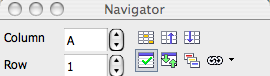|
|
The Navigator
From NeoWiki
| Revision as of 04:36, 24 January 2007 (edit) Lorinda (Talk | contribs) (→Calc toolbar icons) ← Previous diff |
Revision as of 04:37, 24 January 2007 (edit) (undo) Lorinda (Talk | contribs) (→Impress toolbar icons) Next diff → |
||
| Line 42: | Line 42: | ||
| N.B. The toolbar is the same in Impress and in Draw. | N.B. The toolbar is the same in Impress and in Draw. | ||
| - | <!--I'm aware I still need to change the calc screen shots. I'll do that as soon as I figure out how!--> | ||
| {{botlangbarEN|[[De:Der_Navigator|Deutsch]] [[Fr:Le_Navigateur|Français]] [[it:Il_Navigatore|Italiano]]}} | {{botlangbarEN|[[De:Der_Navigator|Deutsch]] [[Fr:Le_Navigateur|Français]] [[it:Il_Navigatore|Italiano]]}} | ||
| [[Category:NeoOffice]][[Category:Tips and Hints]] | [[Category:NeoOffice]][[Category:Tips and Hints]] | ||
Revision as of 04:37, 24 January 2007
Contents |
Definition
The Navigator is a window which permits you to navigate in different documents. It is not unique to Writer, but may be used in all the programs of NeoOffice. The window may be anchored or floating.
Description and use of the toolbar icons
"Normal" toolbar icons
The Navigator allows you to go to any page by entering the page number in the entry box in this window.
You can also navigate between tables, images, OLE objects and other items inserted in the document. In order to make navigating between objects easier, it is a good idea to give a descriptive name to each object.
One right click, or control-click, on the default name opens a window where you can edit the object's properties, including changing the name.
"Master Document" toolbar icons
Allows you to manage the elements included in the document, to edit, move, or remove them, etc.
Calc toolbar icons
The Navigator allows you to go to a sheet or a cell by entering its number in the entry box of this window. You can also go to the begining or the end of the data, to go to a chart (as an OLE object), to select a range of data and to move easily from one range to data to another, by double-clicking on the name. As in a Writer document, it is good to give a significant name to the various objects.
Impress toolbar icons
![]() The Navigator allows you to move quickly from one slide to another and to navigate between different open files. One click on the first icon to the left transforms the cursor into a pencil which allows you to write on the slides.
The Navigator allows you to move quickly from one slide to another and to navigate between different open files. One click on the first icon to the left transforms the cursor into a pencil which allows you to write on the slides.
N.B. The toolbar is the same in Impress and in Draw.