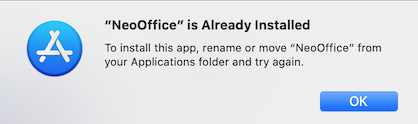|
|
NeoOffice 2022 Upgrade Issues
From NeoWiki
This is the first version of NeoOffice that includes a universal installer and that runs natively on both Silicon and Intel Macs running on the following versions of macOS.
NeoOffice 2022 is still based on LibreOffice 4.4 so it should have the same features and behaviors as NeoOffice 2017 Upgrade Issues.
Installation issues
Step 1 - Download and install the latest version of NeoOffice
Only NeoOffice 2022 will run natively on both Silicon and Intel Macs on macOS 11 Big Sur - macOS 14 Sonoma. To upgrade to NeoOffice 2022, use the following steps:
- NeoOffice Professional Edition:
- Install NeoOffice 2022.7 Professional Edition if you are running an older version of NeoOffice.
- Optional: Some database features and wizards in NeoOffice Professional Edition require Java. If NeoOffice displays a dialog that says Java is required, install one of the following versions of Java SE Development Kit (JDK) from Oracle. Note: only the following versions of Oracle's JDK will work with NeoOffice 2022 Professional Edition. Neither Apple's Java nor Oracle's Java SE Runtime Environment (JRE) will work:
- Silicon Mac: Oracle JDK 17 ARM 64 or higher
- Intel Mac: Oracle JDK 17 x86 or higher or Oracle JDK 8
- If the NeoOffice download or installation fails, we recommend that you try these steps.
- NeoOffice Mac App Store:
- Install NeoOffice 2022.7 by going to the NeoOffice page in Apple's Mac App Store application and clicking on the GET button. If you have already installed an older version of NeoOffice from Apple's Mac App Store, update NeoOffice by doing these steps.
- If NeoOffice does not launch or NeoOffice Viewer launches, we recommend that you try these steps.
Step 2 - If NeoOffice cannot save, try these steps
If you see the dialog shown in the screen snapshot to the right when you edit or try to save a document, then the problem is that you have launched NeoOffice Viewer. NeoOffice Viewer can only view files and cannot save documents.To fix this problem, right-click or Control-click on the NeoOffice icon in the Dock while NeoOffice Viewer is still running. In the popup menu that appears, select the Options > Show in Finder menu item. A Finder window will appear. Quit NeoOffice, drag the NeoOffice application in that Finder window to the Trash, and empty the Trash.
If you have not already installed NeoOffice Professional Edition or Classic Edition or NeoOffice from the Mac App Store, install either now using the steps in Step 1 above.
Step 3 - If NeoOffice tells you to install a newer version, try these steps
If your web browser displays a page telling you to install a newer version of NeoOffice whenever you launch NeoOffice, then you have an old version of NeoOffice Professional Edition or Classic Edition installed on your machine.To fix this problem, right-click or Control-click on the NeoOffice icon in the Dock while NeoOffice is still running. In the popup menu that appears, select the Options > Show in Finder menu item. A Finder window will appear. Quit NeoOffice, drag the NeoOffice application in that Finder window to the Trash, and empty the Trash.
If you have not already installed NeoOffice Professional Edition or Classic Edition or NeoOffice from the Mac App Store, install either now using the steps in Step 1 above.
Step 4 - If the Mac App Store tells you that NeoOffice is already installed, try these steps
If Apple's App Store application displays a dialog that says that NeoOffice is already installed, then you have an old version of NeoOffice Professional Edition or Classic Edition installed on your machine.To fix this problem, open a Finder window and go to the /Applications folder. Drag the NeoOffice application in that Finder window to the Trash, and empty the Trash. Then, go back to Apple's App Store application and click on the download icon to install NeoOffice.
Step 5 - If NeoOffice crashes or does not save, try these steps
The following steps will force NeoOffice to create new user preference files with default values:
- Quit NeoOffice
- NeoOffice Professional Edition:
- In the Finder, select the Go > Go to Folder menu item, copy the following path into the dialog that appears, and press the Go button:
~/Library/Preferences/NeoOffice-4.0 - Drag the selected NeoOffice-4.0 folder to the Trash
- In the Finder, select the Go > Go to Folder menu item, copy the following path into the dialog that appears, and press the Go button:
~/Library/Preferences/NeoOffice-3.0 - Drag the selected NeoOffice-4.0 folder to the Trash
- In the Finder, select the Go > Go to Folder menu item, copy the following path into the dialog that appears, and press the Go button:
- NeoOffice Mac App Store:
- In the Finder, select the Go > Go to Folder menu item, copy the following path into the dialog that appears, and press the Go button:
~/Library/Containers/org.neooffice.NeoOfficeSecureEdition/Data/Library/Preferences/NeoOfficeSecureEdition-4.0 - Drag the selected NeoOfficeSecureEdition-4.0 folder to the Trash
- In the Finder, select the Go > Go to Folder menu item, copy the following path into the dialog that appears, and press the Go button:
~/Library/Containers/org.neooffice.NeoOfficeSecureEdition/Data/Library/Preferences/NeoOfficeSecureEdition - Drag the selected NeoOfficeSecureEdition-4.0 folder to the Trash
- In the Finder, select the Go > Go to Folder menu item, copy the following path into the dialog that appears, and press the Go button:
- Launch NeoOffice
Step 6 - If NeoOffice still has problems, try these steps
- Quit NeoOffice
- In the Finder, go to the /Applications/Utilities folder and launch the Terminal application
- Copy the following commands into the Terminal window and press the Return key:
defaults delete org.neooffice.NeoOffice
defaults delete org.neooffice.NeoOfficeSecureEdition - Launch NeoOffice
General issues
Enabling Java database features and wizards
If you want to use NeoOffice's database features and wizards that use Java, you must install NeoOffice 2022 Professional Edition. Due to restrictions imposed by Apple, all Java features are disabled in the Mac App Store version of NeoOffice.
If you are running NeoOffice 2022 Professional Edition and NeoOffice displays a dialog that says Java is required, install one of the following versions of Java SE Development Kit (JDK) from Oracle. Note: only the following versions of Oracle's JDK will work with NeoOffice 2022 Professional Edition. Neither Apple's Java nor Oracle's Java SE Runtime Environment (JRE) will work:
- Silicon Mac: Oracle JDK 17 ARM 64
- Intel Mac: Oracle JDK 17 x86 or Oracle JDK 8