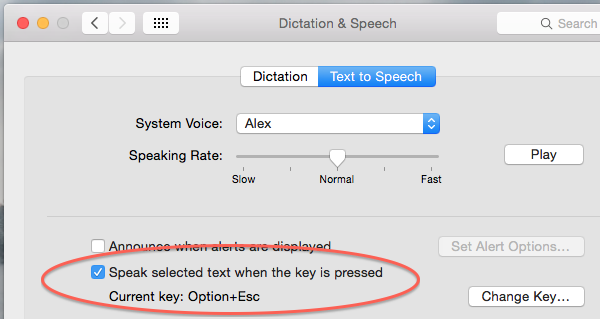|
|
NeoOffice 2014.7 New Features
From NeoWiki
(Difference between revisions)
| Revision as of 15:36, 31 January 2015 (edit) ( | contribs) (Remove test patch links now that 2014.7 has been released) ← Previous diff |
Current revision (15:37, 31 January 2015) (edit) (undo) ( | contribs) (→Native OS X "speak selected text" - Remove test patch reference in text) |
||
| Line 5: | Line 5: | ||
| The NeoOffice engineers have added support for OS X's native "speak selected text" feature so that NeoOffice speaks selected text when you press OS X's "speak selected text" key shortcut. | The NeoOffice engineers have added support for OS X's native "speak selected text" feature so that NeoOffice speaks selected text when you press OS X's "speak selected text" key shortcut. | ||
| - | To enable OS X's "speak selected text" feature | + | To enable OS X's "speak selected text" feature, launch the System Preferences application, click on the '''Dictation & Speech''' icon, click on the '''Text to Speech''' tab, and check the '''Speak selected text when the key is pressed''' checkbox as shown in the following screen snapshot. |
| <div align="center">Enable text to speech in OS X System Preferences application</div> | <div align="center">Enable text to speech in OS X System Preferences application</div> | ||
Current revision
In January 2015, the NeoOffice engineers released NeoOffice 2014.7 in Apple's Mac App Store. NeoOffice 2014.7 includes the following new feature:
Native OS X "speak selected text"
The NeoOffice engineers have added support for OS X's native "speak selected text" feature so that NeoOffice speaks selected text when you press OS X's "speak selected text" key shortcut.
To enable OS X's "speak selected text" feature, launch the System Preferences application, click on the Dictation & Speech icon, click on the Text to Speech tab, and check the Speak selected text when the key is pressed checkbox as shown in the following screen snapshot.
Enable text to speech in OS X System Preferences application