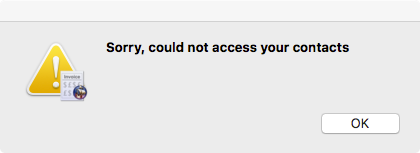|
|
NeoOffice Invoice Issues
From NeoWiki
(Difference between revisions)
| Revision as of 00:55, 6 March 2017 (edit) ( | contribs) (→=Send us a bug report - Remove stray formatting character) ← Previous diff |
Revision as of 01:20, 6 March 2017 (edit) (undo) ( | contribs) (Add steps for allowing access to contacts) Next diff → |
||
| Line 1: | Line 1: | ||
| + | =="Sorry, could not access your contacts" error== | ||
| + | |||
| + | If you see a dialog with the error message shown in the screen snapshot below when you press the {{button|Copy Customer from Contacts}} button, then most likely macOS is denying access to your contacts. | ||
| + | |||
| + | [[Image:Could not access your contacts.png|center]] | ||
| + | |||
| + | To allow NeoOffice Invoice access your contacts, use the following steps: | ||
| + | |||
| + | * Launch the System Preferences application | ||
| + | * In the System Preferences application, click on the {{prefName|Security & Privacy}} icon, click on the {{prefName|Privacy}} tab, and then click on {{prefName|Contacts}} | ||
| + | * Check the checkbox next to the NeoOffice Invoice item as shown in the screen snapshot below | ||
| + | * Quit and relaunch NeoOffice Invoice | ||
| + | |||
| + | [[Image:Enable access to your contacts.png|center]] | ||
| + | |||
| ==Send us a bug report== | ==Send us a bug report== | ||
| If you find a bug in NeoOffice Invoice, [mailto:neoinvoicebugs@neooffice.org send us an e-mail]. Please include any [https://support.apple.com/HT201361 screen snapshots] that might help us see what you see on your computer. | If you find a bug in NeoOffice Invoice, [mailto:neoinvoicebugs@neooffice.org send us an e-mail]. Please include any [https://support.apple.com/HT201361 screen snapshots] that might help us see what you see on your computer. | ||
Revision as of 01:20, 6 March 2017
"Sorry, could not access your contacts" error
If you see a dialog with the error message shown in the screen snapshot below when you press the Copy Customer from Contacts button, then most likely macOS is denying access to your contacts.
To allow NeoOffice Invoice access your contacts, use the following steps:
- Launch the System Preferences application
- In the System Preferences application, click on the Security & Privacy icon, click on the Privacy tab, and then click on Contacts
- Check the checkbox next to the NeoOffice Invoice item as shown in the screen snapshot below
- Quit and relaunch NeoOffice Invoice
Send us a bug report
If you find a bug in NeoOffice Invoice, send us an e-mail. Please include any screen snapshots that might help us see what you see on your computer.