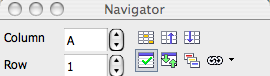|
|
The Navigator
From NeoWiki
| Revision as of 10:20, 24 January 2007 (edit) Jgd (Talk | contribs) m (→Calc toolbar icons - typo) ← Previous diff |
Revision as of 14:49, 27 January 2007 (edit) (undo) Valterb (Talk | contribs) (added, commented, 3 tips on how show the Navigator window and how to focus it on selecting page number) Next diff → |
||
| Line 2: | Line 2: | ||
| The Navigator is a window which permits you to navigate in different documents. It is not unique to Writer, but may be used in all the programs of NeoOffice. The window may be anchored or floating. | The Navigator is a window which permits you to navigate in different documents. It is not unique to Writer, but may be used in all the programs of NeoOffice. The window may be anchored or floating. | ||
| + | <!-- <br>It's possible to open the Navigator window clicking on the icon present in the standard toolbar or pressing '''F5''' on the keyboard in Writer, Calc and Draw.--> | ||
| ==Description and use of the toolbar icons== | ==Description and use of the toolbar icons== | ||
| Line 10: | Line 11: | ||
| Vous pouvez aussi naviguer parmi les tableaux, les images, les objets OLE, etc insérés dans le document. Pour faciliter cette navigation, il est bon de donner un nom significatif à ces objets. | Vous pouvez aussi naviguer parmi les tableaux, les images, les objets OLE, etc insérés dans le document. Pour faciliter cette navigation, il est bon de donner un nom significatif à ces objets. | ||
| Un clic droit, ou Ctrl-clic, sur le nom attribué par défaut ouvre une fenêtre à onglets où vous pouvez éditer beaucoup de propriétés, en particulier modifier le nom par défaut.--> | Un clic droit, ou Ctrl-clic, sur le nom attribué par défaut ouvre une fenêtre à onglets où vous pouvez éditer beaucoup de propriétés, en particulier modifier le nom par défaut.--> | ||
| - | |||
| The '''Navigator''' allows you to go to any page by entering the page number in the entry box in this window. | The '''Navigator''' allows you to go to any page by entering the page number in the entry box in this window. | ||
| You can also navigate between tables, images, OLE objects and other items inserted in the document. In order to make navigating between objects easier, it is a good idea to give a descriptive name to each object. | You can also navigate between tables, images, OLE objects and other items inserted in the document. In order to make navigating between objects easier, it is a good idea to give a descriptive name to each object. | ||
| One right click, or control-click, on the default name opens a window where you can edit the object's properties, including changing the name. | One right click, or control-click, on the default name opens a window where you can edit the object's properties, including changing the name. | ||
| + | <!--<br>On the keyboard, hitting '''apple-shift+F5''' will show the navigator window and the focus will be on the box where it's possible to choose the page number. It's possible to go to a certain page typing the number there or, using the up and down arrows on the keyboard, going up and down in the document--> | ||
| <br style="clear:both;" /> | <br style="clear:both;" /> | ||
| Line 19: | Line 20: | ||
| [[Image:barreNavigateurMasterDocument.png|left|Barre d'icône du Navigateur pour un document maître]] | [[Image:barreNavigateurMasterDocument.png|left|Barre d'icône du Navigateur pour un document maître]] | ||
| Allows you to manage the elements included in the document, to edit, move, or remove them, etc. | Allows you to manage the elements included in the document, to edit, move, or remove them, etc. | ||
| - | + | <!--<br>If the Navigator window is already open, hitting '''apple+shift+F5''' the icons toolbar will be shown as for ''normal'' writer documents and the focus will be put on the box where you can choose the page number.--> | |
| <br style="clear:both;" /> | <br style="clear:both;" /> | ||
| <!--===Barre d'icônes dans « Calc »=== | <!--===Barre d'icônes dans « Calc »=== | ||
Revision as of 14:49, 27 January 2007
Contents |
Definition
The Navigator is a window which permits you to navigate in different documents. It is not unique to Writer, but may be used in all the programs of NeoOffice. The window may be anchored or floating.
Description and use of the toolbar icons
"Normal" toolbar icons
The Navigator allows you to go to any page by entering the page number in the entry box in this window.
You can also navigate between tables, images, OLE objects and other items inserted in the document. In order to make navigating between objects easier, it is a good idea to give a descriptive name to each object.
One right click, or control-click, on the default name opens a window where you can edit the object's properties, including changing the name.
"Master Document" toolbar icons
Allows you to manage the elements included in the document, to edit, move, or remove them, etc.
Calc toolbar icons
The Navigator allows you to go to a sheet or a cell by entering its number in the entry box of this window. You can also go to the begining or the end of the data, to go to a chart (as an OLE object), to select a range of data and to move easily from one range of data to another, by double-clicking on the name. As in a Writer document, it is good to give a significant name to the various objects.
Impress toolbar icons
![]() The Navigator allows you to move quickly from one slide to another and to navigate between different open files. One click on the first icon to the left transforms the cursor into a pencil which allows you to write on the slides.
The Navigator allows you to move quickly from one slide to another and to navigate between different open files. One click on the first icon to the left transforms the cursor into a pencil which allows you to write on the slides.
N.B. The toolbar is the same in Impress and in Draw.