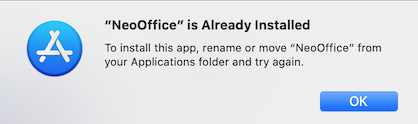|
|
Sierra, High Sierra, Mojave, Catalina, Big Sur, and Monterey Upgrade Issues
From NeoWiki
| Revision as of 14:04, 23 March 2019 (edit) ( | contribs) (→Step 1 - Download and install the latest version of NeoOffice - Update version to 2017.16) ← Previous diff |
Revision as of 18:53, 9 October 2019 (edit) (undo) ( | contribs) (Add step for "NeoOffice is already installed") Next diff → |
||
| Line 1: | Line 1: | ||
| __TOC__ | __TOC__ | ||
| - | This article describes known issues for running NeoOffice on macOS 10.12 Sierra, 10.13 High Sierra, | + | This article describes known issues for running NeoOffice on macOS 10.12 Sierra, 10.13 High Sierra, 10.14 Mojave, 10.15 Catalina. Follow us on Twitter [http://twitter.com/NeoOffice @NeoOffice] to get notified when we fix any Sierra, High Sierra, Mojave, or Catalina issues. |
| - | ==Problems after upgrading to Sierra, High Sierra, | + | ==Problems after upgrading to Sierra, High Sierra, Mojave, or Catalina?== |
| <onlyinclude> | <onlyinclude> | ||
| ====Step 1 - Download and install the latest version of NeoOffice==== | ====Step 1 - Download and install the latest version of NeoOffice==== | ||
| - | '''Only NeoOffice 2017 or higher will run on High Sierra | + | '''Only NeoOffice 2017 or higher will run on High Sierra, Mojave, and Catalina.''' To upgrade to the latest version of NeoOffice, use the following steps: |
| + | |||
| + | *'''NeoOffice Mac App Store:''' | ||
| + | **Ensure that Apple's App Store application has installed NeoOffice 2017.20 by launching Apple's App Store application and [https://support.apple.com/kb/PH25935 doing these steps] | ||
| + | **Install the [http://violet.neooffice.org/test/NeoOffice-2017.20-Patch-0-Test-1-Intel.dmg latest test patch for NeoOffice 2017.20] | ||
| + | ** If NeoOffice does not launch or NeoOffice Viewer launches, we recommend that you try [[NeoOffice_Download_and_Installation_Issues#Mac_App_Store_Installation_Issues|these steps]]. | ||
| *'''NeoOffice Professional Edition:''' | *'''NeoOffice Professional Edition:''' | ||
| - | **Install [http://www.neooffice.org/neojava/download.php?fragment=download NeoOffice 2017. | + | **Install [http://www.neooffice.org/neojava/download.php?fragment=download NeoOffice 2017.20 Professional Edition] if you are running an older version of NeoOffice |
| - | + | **Install the [http://violet.neooffice.org/test/NeoOffice-2017.20_Professional_Edition-Patch-0-Test-1-Intel.dmg latest test patch for NeoOffice 2017.20 Professional Edition] | |
| **'''Optional:''' Some database features and wizards in NeoOffice require Java. If NeoOffice displays a dialog that says Java is required, install [http://www.neooffice.org/neojava/javadownload.php Java SE Development Kit (JDK) from Oracle]. Note: only Oracle's JDK will work. Neither Apple's Java nor Oracle's Java SE Runtime Environment (JRE) will work. | **'''Optional:''' Some database features and wizards in NeoOffice require Java. If NeoOffice displays a dialog that says Java is required, install [http://www.neooffice.org/neojava/javadownload.php Java SE Development Kit (JDK) from Oracle]. Note: only Oracle's JDK will work. Neither Apple's Java nor Oracle's Java SE Runtime Environment (JRE) will work. | ||
| **If the NeoOffice download or installation fails, we recommend that you try [[NeoOffice_Download_and_Installation_Issues#Downloading_NeoOffice_Professional_Edition_or_Classic_Edition_from_our_website|these steps]]. | **If the NeoOffice download or installation fails, we recommend that you try [[NeoOffice_Download_and_Installation_Issues#Downloading_NeoOffice_Professional_Edition_or_Classic_Edition_from_our_website|these steps]]. | ||
| - | + | ====Step 2 - If NeoOffice cannot save, try these steps==== | |
| - | + | [[Image:NeoOffice cannot save free edition.png|right]]If you see the dialog shown in the screen snapshot to the right when you edit or try to save a document, then the problem is that you have launched NeoOffice Viewer. NeoOffice Viewer can only view files and cannot save documents. | |
| - | + | ||
| - | + | ||
| - | ====Step | + | To fix this problem, right-click or Control-click on the NeoOffice icon in the Dock while NeoOffice Viewer is still running. In the popup menu that appears, select the {{menu|Options}} > {{menu|Show in Finder}} menu item. A Finder window will appear. Quit NeoOffice, drag the NeoOffice application in that Finder window to the Trash, and empty the Trash. |
| - | [[Image:NeoOffice_installation_folder_macappstore.png|right]]If you | + | |
| + | If you have not already installed NeoOffice Professional Edition or Classic Edition or NeoOffice from the Mac App Store, install either now using the steps in Step 1 above. | ||
| + | |||
| + | ====Step 3 - If NeoOffice tells you to install a newer version, try these steps==== | ||
| + | [[Image:NeoOffice_installation_folder_macappstore.png|right]]If your web browser displays a page telling you to install a newer version of NeoOffice whenever you launch NeoOffice, then you have an old version of NeoOffice Professional Edition or Classic Edition installed on your machine. | ||
| To fix this problem, right-click or Control-click on the NeoOffice icon in the Dock while NeoOffice is still running. In the popup menu that appears, select the {{menu|Options}} > {{menu|Show in Finder}} menu item. A Finder window will appear. Quit NeoOffice, drag the NeoOffice application in that Finder window to the Trash, and empty the Trash. | To fix this problem, right-click or Control-click on the NeoOffice icon in the Dock while NeoOffice is still running. In the popup menu that appears, select the {{menu|Options}} > {{menu|Show in Finder}} menu item. A Finder window will appear. Quit NeoOffice, drag the NeoOffice application in that Finder window to the Trash, and empty the Trash. | ||
| - | ====Step | + | If you have not already installed NeoOffice Professional Edition or Classic Edition or NeoOffice from the Mac App Store, install either now using the steps in Step 1 above. |
| + | |||
| + | ====Step 4 - If the Mac App Store tells you that NeoOffice is already installed, try these steps==== | ||
| + | |||
| + | [[Image:NeoOffice_already_installed.png|right]]If Apple's App Store application displays a dialog that says that NeoOffice is already installed, then you have an old version of NeoOffice Professional Edition or Classic Edition installed on your machine. | ||
| + | |||
| + | To fix this problem, open a Finder window and go to the <tt class="notranslate">/Applications</tt> folder. Drag the NeoOffice application in that Finder window to the Trash, and empty the Trash. Then, go back to Apple's App Store application and click on the download icon to install NeoOffice. | ||
| + | |||
| + | ====Step 5 - If NeoOffice crashes or does not save, try these steps==== | ||
| The following steps will force NeoOffice to create new user preference files with default values: | The following steps will force NeoOffice to create new user preference files with default values: | ||
| *'''Quit NeoOffice''' | *'''Quit NeoOffice''' | ||
| Line 39: | Line 54: | ||
| *'''Launch NeoOffice''' | *'''Launch NeoOffice''' | ||
| - | ====Step | + | ====Step 6 - If NeoOffice still has problems, try these steps==== |
| *Quit NeoOffice | *Quit NeoOffice | ||
| *In the Finder, go to the <tt class="notranslate">/Applications/Utilities</tt> folder and launch the <tt class="notranslate">Terminal</tt> application | *In the Finder, go to the <tt class="notranslate">/Applications/Utilities</tt> folder and launch the <tt class="notranslate">Terminal</tt> application | ||
| Line 171: | Line 186: | ||
| * While running on macOS Mojave, NeoOffice would crash when closing the popover attached to a document window's titlebar | * While running on macOS Mojave, NeoOffice would crash when closing the popover attached to a document window's titlebar | ||
| * NeoOffice would crash due to LibreOffice bug #102233 | * NeoOffice would crash due to LibreOffice bug #102233 | ||
| + | * NeoOffice would crash when saving a .docx file that contains complex tables | ||
| + | * NeoOffice would not catch many common grammar errors that Apple's TextEdit application catches | ||
| + | * NeoOffice would crash when executing certain macros attached to spreadsheet cells | ||
| + | * NeoOffice would crash due to LibreOffice bugs #98868, #106131, and #104162 | ||
| + | * NeoOffice would crash when dragging text within a spreadsheet | ||
| + | * NeoOffice would crash when closing a spreadsheet document | ||
| + | * NeoOffice would crash when moving a table in a footnote in a word processing document | ||
| + | * NeoOffice would crash due to LibreOffice bugs #97879, #101821, #103063, #108123, and #113230 | ||
| + | * NeoOffice would fail to load many extensions that worked in earlier versions of NeoOffice | ||
| + | * NeoOffice would fail to print or export to PDF nested tables in Writer documents due to LibreOffice bug #88453 | ||
| ==Unfixed bugs== | ==Unfixed bugs== | ||
Revision as of 18:53, 9 October 2019
This article describes known issues for running NeoOffice on macOS 10.12 Sierra, 10.13 High Sierra, 10.14 Mojave, 10.15 Catalina. Follow us on Twitter @NeoOffice to get notified when we fix any Sierra, High Sierra, Mojave, or Catalina issues.
Problems after upgrading to Sierra, High Sierra, Mojave, or Catalina?
Step 1 - Download and install the latest version of NeoOffice
Only NeoOffice 2017 or higher will run on High Sierra, Mojave, and Catalina. To upgrade to the latest version of NeoOffice, use the following steps:
- NeoOffice Mac App Store:
- Ensure that Apple's App Store application has installed NeoOffice 2017.20 by launching Apple's App Store application and doing these steps
- Install the latest test patch for NeoOffice 2017.20
- If NeoOffice does not launch or NeoOffice Viewer launches, we recommend that you try these steps.
- NeoOffice Professional Edition:
- Install NeoOffice 2017.20 Professional Edition if you are running an older version of NeoOffice
- Install the latest test patch for NeoOffice 2017.20 Professional Edition
- Optional: Some database features and wizards in NeoOffice require Java. If NeoOffice displays a dialog that says Java is required, install Java SE Development Kit (JDK) from Oracle. Note: only Oracle's JDK will work. Neither Apple's Java nor Oracle's Java SE Runtime Environment (JRE) will work.
- If the NeoOffice download or installation fails, we recommend that you try these steps.
Step 2 - If NeoOffice cannot save, try these steps
If you see the dialog shown in the screen snapshot to the right when you edit or try to save a document, then the problem is that you have launched NeoOffice Viewer. NeoOffice Viewer can only view files and cannot save documents.To fix this problem, right-click or Control-click on the NeoOffice icon in the Dock while NeoOffice Viewer is still running. In the popup menu that appears, select the Options > Show in Finder menu item. A Finder window will appear. Quit NeoOffice, drag the NeoOffice application in that Finder window to the Trash, and empty the Trash.
If you have not already installed NeoOffice Professional Edition or Classic Edition or NeoOffice from the Mac App Store, install either now using the steps in Step 1 above.
Step 3 - If NeoOffice tells you to install a newer version, try these steps
If your web browser displays a page telling you to install a newer version of NeoOffice whenever you launch NeoOffice, then you have an old version of NeoOffice Professional Edition or Classic Edition installed on your machine.To fix this problem, right-click or Control-click on the NeoOffice icon in the Dock while NeoOffice is still running. In the popup menu that appears, select the Options > Show in Finder menu item. A Finder window will appear. Quit NeoOffice, drag the NeoOffice application in that Finder window to the Trash, and empty the Trash.
If you have not already installed NeoOffice Professional Edition or Classic Edition or NeoOffice from the Mac App Store, install either now using the steps in Step 1 above.
Step 4 - If the Mac App Store tells you that NeoOffice is already installed, try these steps
If Apple's App Store application displays a dialog that says that NeoOffice is already installed, then you have an old version of NeoOffice Professional Edition or Classic Edition installed on your machine.To fix this problem, open a Finder window and go to the /Applications folder. Drag the NeoOffice application in that Finder window to the Trash, and empty the Trash. Then, go back to Apple's App Store application and click on the download icon to install NeoOffice.
Step 5 - If NeoOffice crashes or does not save, try these steps
The following steps will force NeoOffice to create new user preference files with default values:
- Quit NeoOffice
- NeoOffice Professional Edition:
- In the Finder, select the Go > Go to Folder menu item, copy the following path into the dialog that appears, and press the Go button:
~/Library/Preferences/NeoOffice-4.0 - Drag the selected NeoOffice-4.0 folder to the Trash
- In the Finder, select the Go > Go to Folder menu item, copy the following path into the dialog that appears, and press the Go button:
~/Library/Preferences/NeoOffice-3.0 - Drag the selected NeoOffice-4.0 folder to the Trash
- In the Finder, select the Go > Go to Folder menu item, copy the following path into the dialog that appears, and press the Go button:
- NeoOffice Mac App Store:
- In the Finder, select the Go > Go to Folder menu item, copy the following path into the dialog that appears, and press the Go button:
~/Library/Containers/org.neooffice.NeoOfficeSecureEdition/Data/Library/Preferences/NeoOfficeSecureEdition-4.0 - Drag the selected NeoOfficeSecureEdition-4.0 folder to the Trash
- In the Finder, select the Go > Go to Folder menu item, copy the following path into the dialog that appears, and press the Go button:
~/Library/Containers/org.neooffice.NeoOfficeSecureEdition/Data/Library/Preferences/NeoOfficeSecureEdition - Drag the selected NeoOfficeSecureEdition-4.0 folder to the Trash
- In the Finder, select the Go > Go to Folder menu item, copy the following path into the dialog that appears, and press the Go button:
- Launch NeoOffice
Step 6 - If NeoOffice still has problems, try these steps
- Quit NeoOffice
- In the Finder, go to the /Applications/Utilities folder and launch the Terminal application
- Copy the following commands into the Terminal window and press the Return key:
defaults delete org.neooffice.NeoOffice
defaults delete org.neooffice.NeoOfficeSecureEdition - Launch NeoOffice
Fixed bugs
- NeoOffice would crash after closing a Calc document after copying cells containing a comment
- When running on macOS High Sierra, the default file name would always be set to "Untitled" when exporting as PDF
- When running on macOS High Sierra, emojis would be replaced by rectangles when exporting to PDF
- When running on macOS High Sierra, NeoOffice would fail to open files on a remote SMB volume
- NeoOffice would fail to open a file on a remote AFP volume when the file was open in NeoOffice on another machine
- When running in full screen mode, exiting the versions browser would not repaint all of the document
- When running on macOS High Sierra in full screen mode, exiting the versions browser would resize the window to be slightly shorter than the screen height
- When running on macOS High Sierra in full screen mode, selecting the View > Full Screen menu item would set the window height to zero
- When running a slideshow immediately after moving the presentation window to a different monitor, NeoOffice would display the slideshow underneath the presentation controller
- When the font size combobox's arrow was clicked, NeoOffice would display the popup menu over part of the combobox
- When selecting multiple lines of text within a cell in a Calc document, NeoOffice would fail to draw native highlighting over some of the selected text
- NeoOffice would not save files if the "Always save as" preference had been changed to .docx, .xlsx, or .pptx before upgrading to NeoOffice 2017
- When exporting as PDF, NeoOffice would use the incorrect symbol font in the PDF file
- Dragging a slide within a presentation's "Slides" panel would fail
- None of the buttons in the Line Spacing toolbar button's popup window could be selected
- NeoOffice would would sometimes crash when quitting
- NeoOffice would horizontally stretch grayscale images when exporting to PDF
- NeoOffice would sometimes crash when saving JPEG images
- NeoOffice would sometimes crash when entering text using some of the macOS Asian keyboard layouts
- NeoOffice would crash when expanding a list of macros in some of the macro dialogs
- NeoOffice would sometimes crash when closing a window after dragging text or other objects within the window
- NeoOffice would sometimes crash during execution of a timer in the application's native event dispatching thread
- NeoOffice would crash in 3 different cases in NeoOffice's underlying LibreOffice 4.4 Writer and Calc code
- NeoOffice would crash due to RedHat bug #1409634
- NeoOffice would sometimes crash when importing PDF documents
- NeoOffice would sometimes crash when scrolling within a popup menu
- NeoOffice would sometimes crash when editing a table in a Writer document
- NeoOffice would crash due to LibreOffice bug #107975
- NeoOffice would sometimes crash when copying bookmarks in a Writer document
- NeoOffice would sometimes crash when a popup menu closed
- NeoOffice would sometimes crash when opening a document that contains remote images
- NeoOffice would crash due to LibreOffice bug #113591
- NeoOffice would crash due to LibreOffice bug #92963
- NeoOffice would sometimes crash when copying cells that contain comments in a Calc document
- NeoOffice would sometimes crash when scrolling using a mouse wheel
- NeoOffice would sometimes crash when selecting the File > Open menu item in a Writer document
- NeoOffice would leak memory due to LibreOffice bug #88006
- NeoOffice would crash due to LibreOffice bug #71097
- NeoOffice would sometimes crash when undoing or redoing changes in cells that contain comments in a Calc document
- NeoOffice would sometimes crash when autosaving documents
- NeoOffice would sometimes crash when opening T602 image files
- NeoOffice would crash due to LibreOffice bug #73294
- NeoOffice would sometimes fail to save .docx files due to LibreOffice bugs #99273 and #102479
- NeoOffice would crash due to LibreOffice bug #108612
- NeoOffice would not display bullets instead of spaces when the View > Non-printing Characters menu item is checked in Writer
- NeoOffice would sometimes crash when loading extensions that have been imported from older versions of NeoOffice
- NeoOffice would sometimes crash when opening WPG drawing files
- NeoOffice would sometimes crash when scrolling using a mouse wheel
- NeoOffice would sometimes crash when dragging a table in a presentation document
- NeoOffice would sometimes crash when printing
- NeoOffice would sometimes crash when undoing or redoing changes in a Writer document
- NeoOffice would sometimes crash when deleting a form field
- NeoOffice needed a LibreOffice security patch for a security vulnerability that affects Calc documents
- NeoOffice would leak memory due to several LibreOffice bugs
- NeoOffice would crash due to LibreOffice bug #108887
- NeoOffice would sometimes crash when dragging comments in a presentation document
- NeoOffice would sometimes crash when opening a spreadsheet document
- NeoOffice would not allow editing of comments in presentation documents
- NeoOffice would sometimes crash when opening a word processing document
- NeoOffice would sometimes crash when opening a .docx document
- NeoOffice would sometimes crash when printing
- NeoOffice would sometimes crash when opening HWP word processing files
- NeoOffice would sometimes crash when selecting an image in a Writer document
- NeoOffice would sometimes crash when loading your locale preferences
- NeoOffice would sometimes crash when closing the Printer Options dialog
- NeoOffice would sometimes crash when editing sections in a Writer document
- NeoOffice would leak memory due to several LibreOffice bugs
- NeoOffice would sometimes crash when repaginating a Writer document
- NeoOffice would sometimes crash when saving a Writer document
- NeoOffice would sometimes crash when pasting HTML tables into a Writer document
- NeoOffice would sometimes crash when moving the cursor in a Writer document
- NeoOffice would sometimes crash when clicking on a video while in a slideshow
- NeoOffice needed three LibreOffice security patches for security vulnerabilities that affect several types of documents
- NeoOffice would sometimes crash when closing a Calc document
- NeoOffice would sometimes crash when Arabic text is set to full width alignment
- NeoOffice would not display any kashida glyphs when Arabic text is set to full width alignment
- NeoOffice would sometimes crash when opening SVG image files
- NeoOffice would sometimes crash when selecting the Format > Page menu item
- NeoOffice would sometimes crash when pasting content copied from NeoOffice
- NeoOffice would sometimes leave thin horizontal lines in a Calc document when running on a Retina display after moving the selected cell back and forth off the right or left edges of the window
- NeoOffice would sometimes crash when printing
- NeoOffice would open a new Writer document when pressing the Command-N keys instead of opening the document type checked in the NeoOffice > Open at Launch menu
- NeoOffice would leak memory due to several LibreOffice bugs
- NeoOffice Professional Edition could not load Oracle's Java Development Kit (JDK) 9 or 10
- NeoOffice would sometimes crash when opening and saving Impress documents
- NeoOffice would sometimes crash when scrolling in a Calc document
- NeoOffice would sometimes crash when quitting
- NeoOffice would display a native save dialog that would default to saving to a .odt, .ods, or .odp file when saving .docx, .xlsx, and .pptx files
- NeoOffice would sometimes crash when copying a table in a Writer document
- NeoOffice would sometimes crash when building the list of available fonts for display in a popup window
- NeoOffice would sometimes crash when loading a chart with the GL3D style in a Calc document
- NeoOffice would sometimes crash when closing an Impress document
- NeoOffice would sometimes crash when selecting the Format > Paragraph menu item in an Impress document
- NeoOffice would fail to draw native buttons and listboxes when running on macOS Mojave
- NeoOffice would would draw partially transparent system colors incorrectly when running on macOS Mojave
- NeoOffice would sometimes crash when saving Writer documents
- NeoOffice would sometimes crash when editing the page header or footer in Calc documents
- NeoOffice would crash due to LibreOffice bug #90357
- NeoOffice would leak memory due to several LibreOffice bugs
- NeoOffice Professional Edition would fail to resume failed or cancelled update downloads
- NeoOffice would draw some native controls (such as checkboxes, radio buttons, comboboxes, and listboxes) as active when NeoOffice was not the active application when running on macOS Mojave
- NeoOffice would use white as the background color for toolbars and popup menus instead of light gray when running on macOS Mojave
- NeoOffice would crash due to LibreOffice bugs #94225, #103359, #103788, and #108124
- NeoOffice would sometimes crash when displaying the Navigator window in Writer
- NeoOffice would sometimes crash when starting a slideshow in Impress
- NeoOffice would sometimes crash when opening or editing Writer documents
- NeoOffice would leak memory due to several LibreOffice bugs
- NeoOffice would sometimes crash when printing a lengthy document in Writer
- NeoOffice would display the incorrect color in numerous cases when running on macOS Mojave
- When running on macOS Mojave, NeoOffice would freeze when dragging
- NeoOffice would not display any of the Command-Option menu shortcuts that are in NeoOffice's underlying LibreOffice 4.4 code
- When running in macOS Dark Mode, NeoOffice would display the incorrect text color while editing a comment in a Calc document that was previous saved by LibreOffice, by OpenOffice, or by NeoOffice not running in Dark Mode
- When running in macOS Dark Mode, NeoOffice would display text in a selected tab in an inactive window as white instead of dark gray
- NeoOffice would crash when printing certain documents in Writer
- NeoOffice would crash due to LibreOffice bugs #57550 and #66496
- NeoOffice would crash when selecting the Load Styles option in the Styles and Formatting panel in a Writer document
- NeoOffice would crash printing a Writer document if printing comments had been enabled in the Comments section of the Printer Options dialog
- NeoOffice would crash quitting if a database that uses Calc files for its tables was open
- While another application was using a lot of CPU, NeoOffice would freeze for several seconds when saving some Calc documents
- If the "jump to the spot that's clicked" preference was selected in the System Preferences application, clicking on a scrollbar in NeoOffice would only jump to the next page
- While running on macOS Mojave, NeoOffice would crash when switching into or out of Dark Mode while redrawing native controls
- While running on macOS Mojave, NeoOffice would crash when closing the popover attached to a document window's titlebar
- NeoOffice would crash due to LibreOffice bug #102233
- NeoOffice would crash when saving a .docx file that contains complex tables
- NeoOffice would not catch many common grammar errors that Apple's TextEdit application catches
- NeoOffice would crash when executing certain macros attached to spreadsheet cells
- NeoOffice would crash due to LibreOffice bugs #98868, #106131, and #104162
- NeoOffice would crash when dragging text within a spreadsheet
- NeoOffice would crash when closing a spreadsheet document
- NeoOffice would crash when moving a table in a footnote in a word processing document
- NeoOffice would crash due to LibreOffice bugs #97879, #101821, #103063, #108123, and #113230
- NeoOffice would fail to load many extensions that worked in earlier versions of NeoOffice
- NeoOffice would fail to print or export to PDF nested tables in Writer documents due to LibreOffice bug #88453