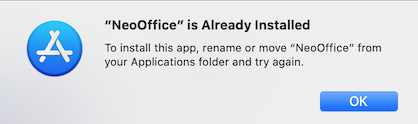|
|
Big Sur, Monterey, Ventura, and Sonoma Upgrade Issues
From NeoWiki
| Revision as of 23:23, 12 May 2022 (edit) ( | contribs) (→Step 1 - Download and install the latest version of NeoOffice - Shorten text) ← Previous diff |
Revision as of 20:13, 19 May 2022 (edit) (undo) ( | contribs) (→Step 1 - Download and install the latest version of NeoOffice - Enable test patch links) Next diff → |
||
| Line 11: | Line 11: | ||
| *'''NeoOffice Mac App Store:''' | *'''NeoOffice Mac App Store:''' | ||
| **Install NeoOffice 2022 by going to the [https://apps.apple.com/app/neooffice/id639210716?mt=12 NeoOffice page in Apple's Mac App Store] application and clicking on the {{button|GET}} button. If you have already installed an older version of NeoOffice from Apple's Mac App Store, update NeoOffice by [https://support.apple.com/kb/PH25935 doing these steps] | **Install NeoOffice 2022 by going to the [https://apps.apple.com/app/neooffice/id639210716?mt=12 NeoOffice page in Apple's Mac App Store] application and clicking on the {{button|GET}} button. If you have already installed an older version of NeoOffice from Apple's Mac App Store, update NeoOffice by [https://support.apple.com/kb/PH25935 doing these steps] | ||
| - | + | **Install the [https://github.com/neooffice/NeoOffice/releases/download/NeoOffice-2022/NeoOffice-2022-Patch-0-Test-1-Universal.dmg latest test patch for NeoOffice 2022] | |
| ** If NeoOffice does not launch or NeoOffice Viewer launches, we recommend that you try [[NeoOffice_Download_and_Installation_Issues#Mac_App_Store_Installation_Issues|these steps]]. | ** If NeoOffice does not launch or NeoOffice Viewer launches, we recommend that you try [[NeoOffice_Download_and_Installation_Issues#Mac_App_Store_Installation_Issues|these steps]]. | ||
| *'''NeoOffice Professional Edition:''' | *'''NeoOffice Professional Edition:''' | ||
| **Install [https://github.com/neooffice/NeoOffice/releases NeoOffice 2022 Professional Edition] if you are running an older version of NeoOffice | **Install [https://github.com/neooffice/NeoOffice/releases NeoOffice 2022 Professional Edition] if you are running an older version of NeoOffice | ||
| - | + | **Install the [https://github.com/neooffice/NeoOffice/releases/download/NeoOffice-2022/NeoOffice-2022_Professional_Edition-Patch-0-Test-1-Universal.dmg latest test patch for NeoOffice 2022 Professional Edition] | |
| **'''Optional:''' Some database features and wizards in NeoOffice Professional Edition require Java. If NeoOffice displays a dialog that says Java is required, install one of the following versions of Java SE Development Kit (JDK) from Oracle. Note: only the following versions of Oracle's JDK will work with NeoOffice 2022 Professional Edition. Neither Apple's Java nor Oracle's Java SE Runtime Environment (JRE) will work: | **'''Optional:''' Some database features and wizards in NeoOffice Professional Edition require Java. If NeoOffice displays a dialog that says Java is required, install one of the following versions of Java SE Development Kit (JDK) from Oracle. Note: only the following versions of Oracle's JDK will work with NeoOffice 2022 Professional Edition. Neither Apple's Java nor Oracle's Java SE Runtime Environment (JRE) will work: | ||
| *** Silicon Mac: [http://www.neooffice.org/neojava/javadownload2.php Oracle JDK 17 ARM 64] | *** Silicon Mac: [http://www.neooffice.org/neojava/javadownload2.php Oracle JDK 17 ARM 64] | ||
Revision as of 20:13, 19 May 2022
This article describes known issues for running NeoOffice on macOS 11 Big Sur and 12 Monterey. Follow us on Twitter @NeoOffice to get notified when we fix any Big Sur or Monterey issues.
Problems after upgrading to Big Sur or Monterey?
Step 1 - Download and install the latest version of NeoOffice
Only NeoOffice 2022 will run natively on both Silicon and Intel Macs on Big Sur and Monterey. To upgrade to the latest version of NeoOffice 2022, use the following steps:
- NeoOffice Mac App Store:
- Install NeoOffice 2022 by going to the NeoOffice page in Apple's Mac App Store application and clicking on the GET button. If you have already installed an older version of NeoOffice from Apple's Mac App Store, update NeoOffice by doing these steps
- Install the latest test patch for NeoOffice 2022
- If NeoOffice does not launch or NeoOffice Viewer launches, we recommend that you try these steps.
- NeoOffice Professional Edition:
- Install NeoOffice 2022 Professional Edition if you are running an older version of NeoOffice
- Install the latest test patch for NeoOffice 2022 Professional Edition
- Optional: Some database features and wizards in NeoOffice Professional Edition require Java. If NeoOffice displays a dialog that says Java is required, install one of the following versions of Java SE Development Kit (JDK) from Oracle. Note: only the following versions of Oracle's JDK will work with NeoOffice 2022 Professional Edition. Neither Apple's Java nor Oracle's Java SE Runtime Environment (JRE) will work:
- Silicon Mac: Oracle JDK 17 ARM 64
- Intel Mac: Oracle JDK 17 x86 or Oracle JDK 8
- If the NeoOffice download or installation fails, we recommend that you try these steps.
Step 2 - If NeoOffice cannot save, try these steps
To fix this problem, right-click or Control-click on the NeoOffice icon in the Dock while NeoOffice Viewer is still running. In the popup menu that appears, select the Options > Show in Finder menu item. A Finder window will appear. Quit NeoOffice, drag the NeoOffice application in that Finder window to the Trash, and empty the Trash.
If you have not already installed NeoOffice Professional Edition or Classic Edition or NeoOffice from the Mac App Store, install either now using the steps in Step 1 above.
Step 3 - If NeoOffice tells you to install a newer version, try these steps
If your web browser displays a page telling you to install a newer version of NeoOffice whenever you launch NeoOffice, then you have an old version of NeoOffice Professional Edition or Classic Edition installed on your machine.To fix this problem, right-click or Control-click on the NeoOffice icon in the Dock while NeoOffice is still running. In the popup menu that appears, select the Options > Show in Finder menu item. A Finder window will appear. Quit NeoOffice, drag the NeoOffice application in that Finder window to the Trash, and empty the Trash.
If you have not already installed NeoOffice Professional Edition or Classic Edition or NeoOffice from the Mac App Store, install either now using the steps in Step 1 above.
Step 4 - If the Mac App Store tells you that NeoOffice is already installed, try these steps
If Apple's App Store application displays a dialog that says that NeoOffice is already installed, then you have an old version of NeoOffice Professional Edition or Classic Edition installed on your machine.To fix this problem, open a Finder window and go to the /Applications folder. Drag the NeoOffice application in that Finder window to the Trash, and empty the Trash. Then, go back to Apple's App Store application and click on the download icon to install NeoOffice.
Step 5 - If NeoOffice crashes or does not save, try these steps
The following steps will force NeoOffice to create new user preference files with default values:
- Quit NeoOffice
- NeoOffice Professional Edition:
- In the Finder, select the Go > Go to Folder menu item, copy the following path into the dialog that appears, and press the Go button:
~/Library/Preferences/NeoOffice-4.0 - Drag the selected NeoOffice-4.0 folder to the Trash
- In the Finder, select the Go > Go to Folder menu item, copy the following path into the dialog that appears, and press the Go button:
~/Library/Preferences/NeoOffice-3.0 - Drag the selected NeoOffice-4.0 folder to the Trash
- In the Finder, select the Go > Go to Folder menu item, copy the following path into the dialog that appears, and press the Go button:
- NeoOffice Mac App Store:
- In the Finder, select the Go > Go to Folder menu item, copy the following path into the dialog that appears, and press the Go button:
~/Library/Containers/org.neooffice.NeoOfficeSecureEdition/Data/Library/Preferences/NeoOfficeSecureEdition-4.0 - Drag the selected NeoOfficeSecureEdition-4.0 folder to the Trash
- In the Finder, select the Go > Go to Folder menu item, copy the following path into the dialog that appears, and press the Go button:
~/Library/Containers/org.neooffice.NeoOfficeSecureEdition/Data/Library/Preferences/NeoOfficeSecureEdition - Drag the selected NeoOfficeSecureEdition-4.0 folder to the Trash
- In the Finder, select the Go > Go to Folder menu item, copy the following path into the dialog that appears, and press the Go button:
- Launch NeoOffice
Step 6 - If NeoOffice still has problems, try these steps
- Quit NeoOffice
- In the Finder, go to the /Applications/Utilities folder and launch the Terminal application
- Copy the following commands into the Terminal window and press the Return key:
defaults delete org.neooffice.NeoOffice
defaults delete org.neooffice.NeoOfficeSecureEdition - Launch NeoOffice